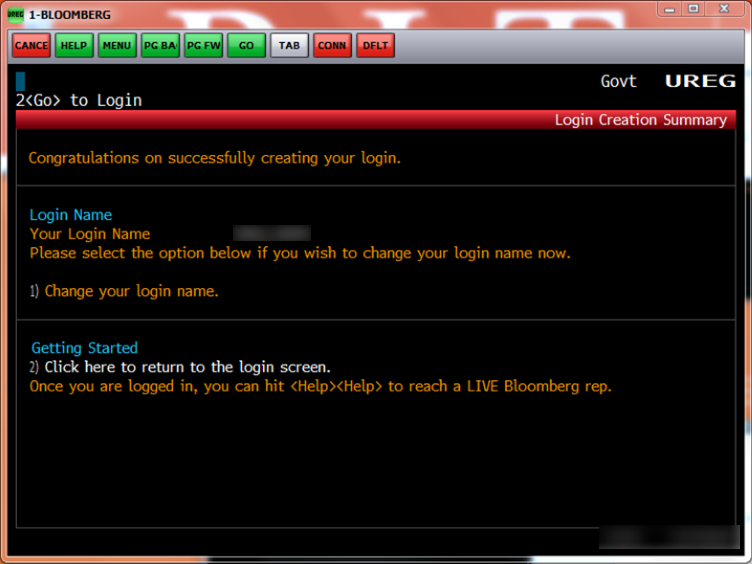Bloomberg Account Creation Portal
Creating an Account
Start by launching the Bloomberg Software on the computer.
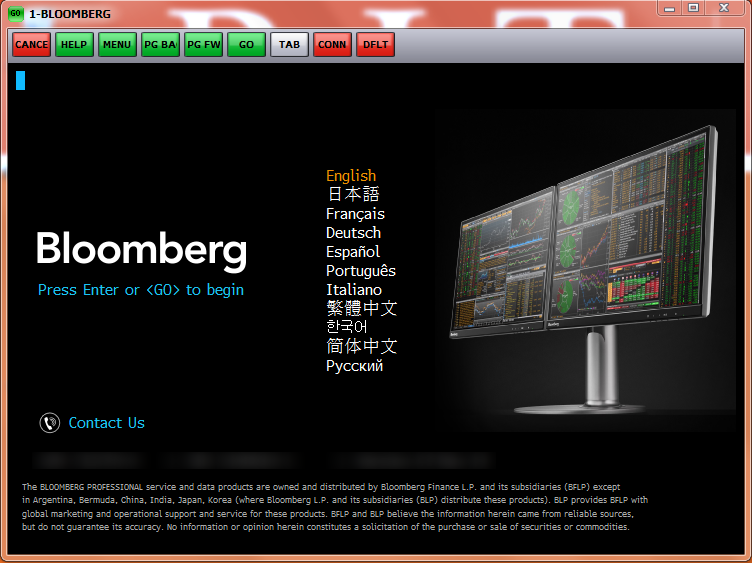
Select one of the two screens and type LOGON and press Enter on your keyboard.
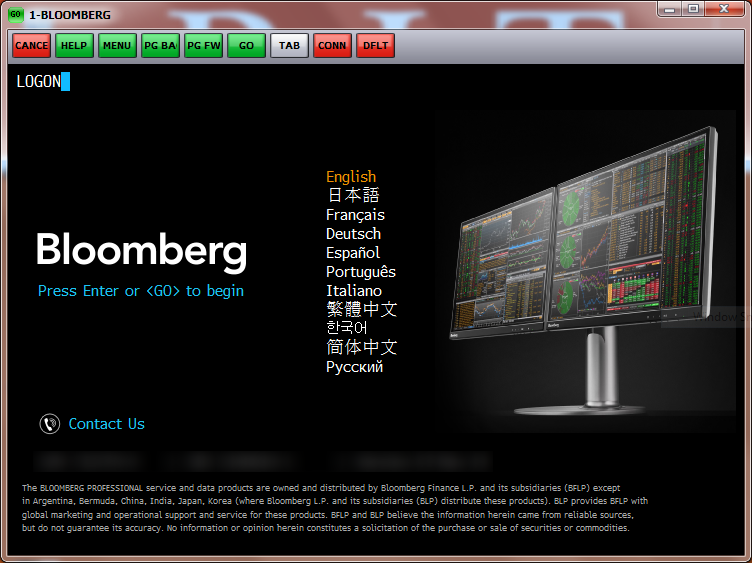
This will bring you to the logon page. From here, click on Create a New Login.
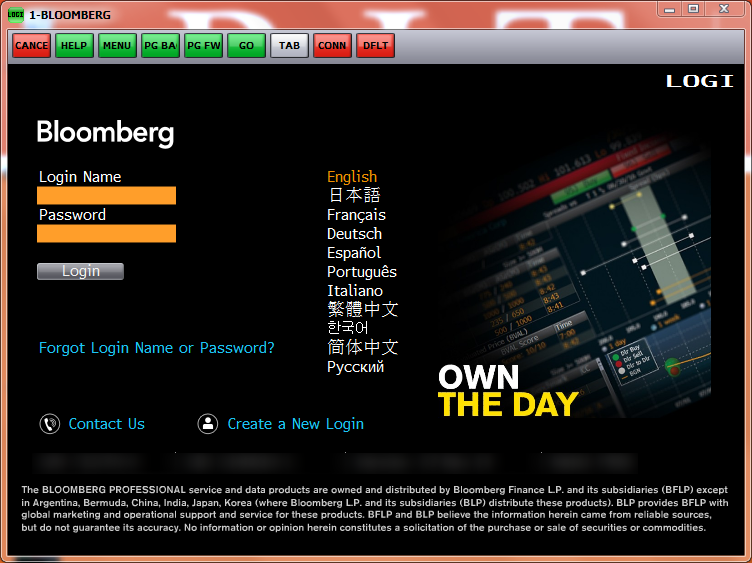
Select your preferred language and be sure to change Are you creating a login for yourself? to Yes.
Select Yes for Is this a new Bloomberg user?
Click Continue.
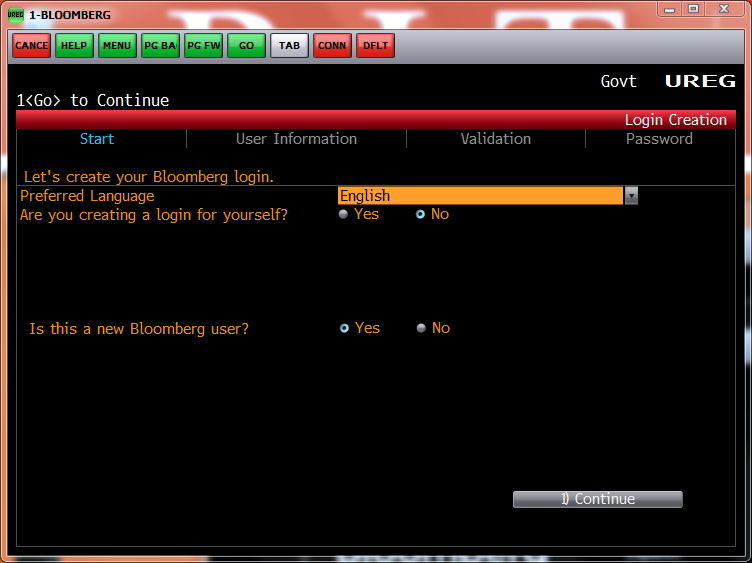
Enter your first and last name as well as your phone number. We recommend using a cell phone as you will need to receive a pin to activate your account. Using a cell phone allows for the pin to be texted to you.
Be sure to enter your RIT Email Address for the Corporate Email Address.
Click Continue.
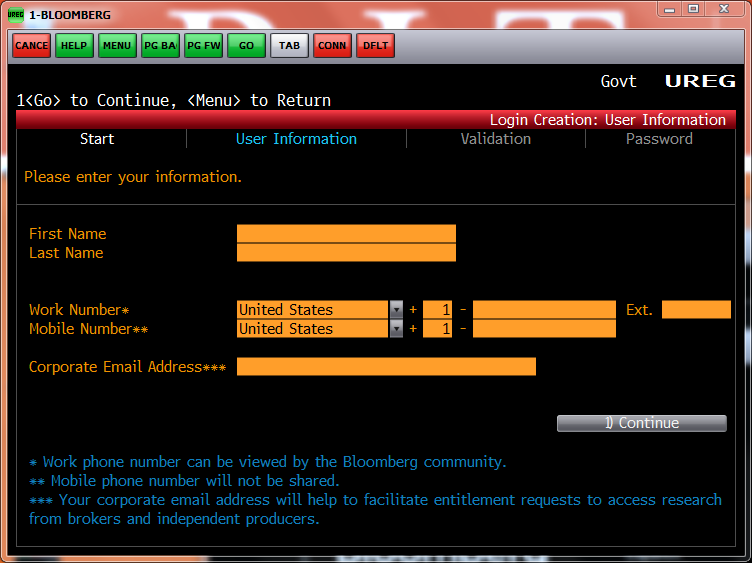
If you did not enter a cell phone number, you will be given an opportunity to give one on this screen to receive an SMS Text for your pin.
You may also select Automated Call.
Click Send Code once ready.
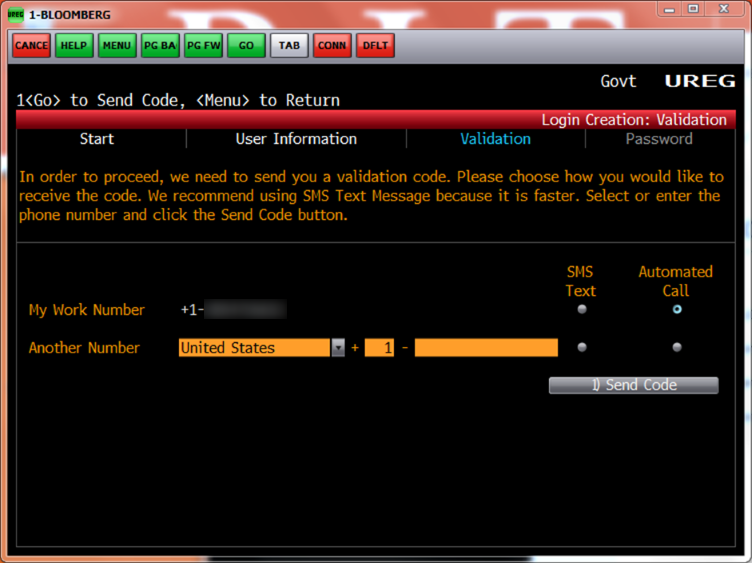
Enter the code provided and click Continue.
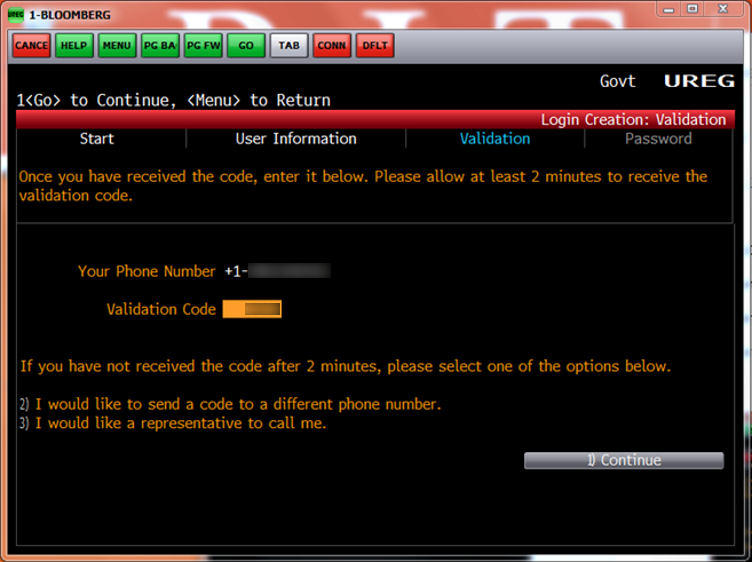
Enter in a password you wish to use for your Bloomberg Account twice.
Click Create Login.
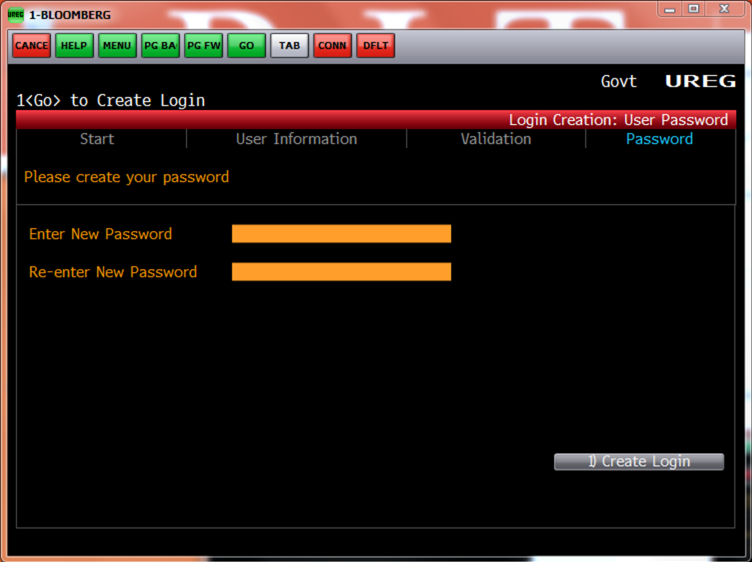
The last screen will give you your username along with the opportunity to change it.
Once you are ready, click on 2) Click here to return to the login screen. and you will be all set.